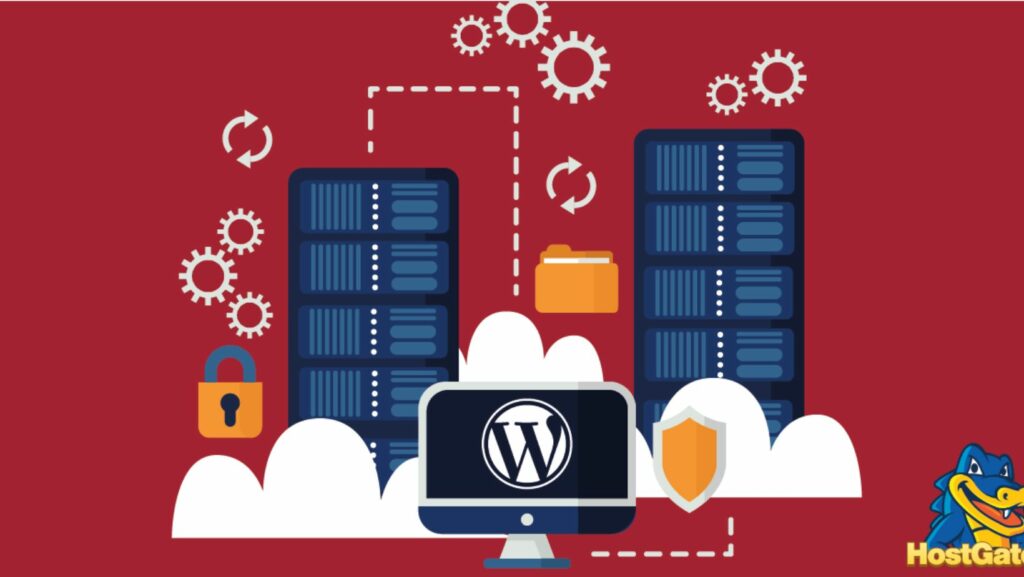WordPress Template Hierarchy
 Navigating the intricate world of WordPress can be a daunting task for many users, especially when it comes to understanding the template hierarchy. In WordPress, the template hierarchy plays a crucial role in determining how the content of your website is displayed to visitors. By grasping this hierarchy, website owners can gain more control over the design and functionality of their sites.
Navigating the intricate world of WordPress can be a daunting task for many users, especially when it comes to understanding the template hierarchy. In WordPress, the template hierarchy plays a crucial role in determining how the content of your website is displayed to visitors. By grasping this hierarchy, website owners can gain more control over the design and functionality of their sites.
Understanding the WordPress template hierarchy is like unlocking the blueprint of your website’s structure. It dictates which template file WordPress should use to display different types of content, such as pages, posts, archives, and more. By delving into this hierarchy, users can customize their themes, create unique layouts, and ensure a seamless user experience. Mastering the WordPress template hierarchy is essential for anyone looking to elevate their website design skills and enhance the overall user engagement.
Exploring the Structure of WordPress Template Hierarchy
How WordPress Chooses the Template File
In WordPress, the template hierarchy plays a crucial role in determining the appearance of different types of content on a website. When a visitor accesses a page, post, or archive on a  WordPress site, the system follows a specific order to choose the appropriate template file for displaying that content. This selection process is based on various factors such as the type of content, its hierarchy, and the presence of specific templates in the theme folder.
WordPress site, the system follows a specific order to choose the appropriate template file for displaying that content. This selection process is based on various factors such as the type of content, its hierarchy, and the presence of specific templates in the theme folder.
To understand how WordPress selects the template file, it’s essential to grasp the hierarchy order. WordPress first looks for specialized templates tailored to specific content types, such as category or tag pages. If no specialized template is available, it then moves on to more general templates like single.php or page.php. In the absence of these templates, WordPress falls back to the most basic template, index.php, to display the content.
By comprehending this hierarchical structure, users can override default templates with custom ones, providing flexibility in design and functionality. This knowledge empowers website owners and developers to create unique layouts for different sections of a website, ensuring a personalized and engaging user experience tailored to their specific needs.
Diagram of WordPress Template Hierarchy
Below is a simplified diagram illustrating the basic concept of the WordPress template hierarchy:
| Template Name | Description |
| page.php | Template for individual pages |
| single.php | Template for individual posts |
| archive.php | Template for archive pages |
| category.php | Template for category pages |
| tag.php | Template for tag pages |
| custom.php | Custom template created based on specific needs |
| index.php | Default fallback template for all content |
This diagram provides a visual representation of how WordPress prioritizes template files based on content type and specificity. Understanding this hierarchy can help users make informed decisions when customizing their WordPress themes to achieve the desired look and functionality for their websites.
Customizing Templates in WordPress
The WordPress template hierarchy allows users to create personalized designs by customizing themes and layouts to enhance user experience. Understanding how to customize templates is  essential for creating unique websites. This section explores ways to modify and create custom templates in WordPress to meet specific design requirements efficiently.
essential for creating unique websites. This section explores ways to modify and create custom templates in WordPress to meet specific design requirements efficiently.
To create a custom template in WordPress, users need to follow a simple naming convention. By naming the template file correctly, WordPress recognizes it as a custom template and allows users to assign it to specific pages or posts. For example, to create a custom template for a single post, users can name the file single-custom.php. This naming structure helps WordPress identify and load the custom template when needed.
WordPress offers flexibility in modifying existing templates to tailor the design to specific preferences. Users can make changes to template files such as style.css for CSS modifications, header.php for header customization, and footer.php for footer adjustments. By editing these template files, users can personalize the appearance and functionality of their WordPress site without altering the core theme files.
For theme developers, following best practices in template customization is essential to ensure compatibility and maintainability. When creating custom templates, developers should adhere to WordPress coding standards to guarantee smooth integration with existing themes and plugins. Proper documentation of custom templates and consistent file organization can help developers streamline the template customization process and facilitate future updates.