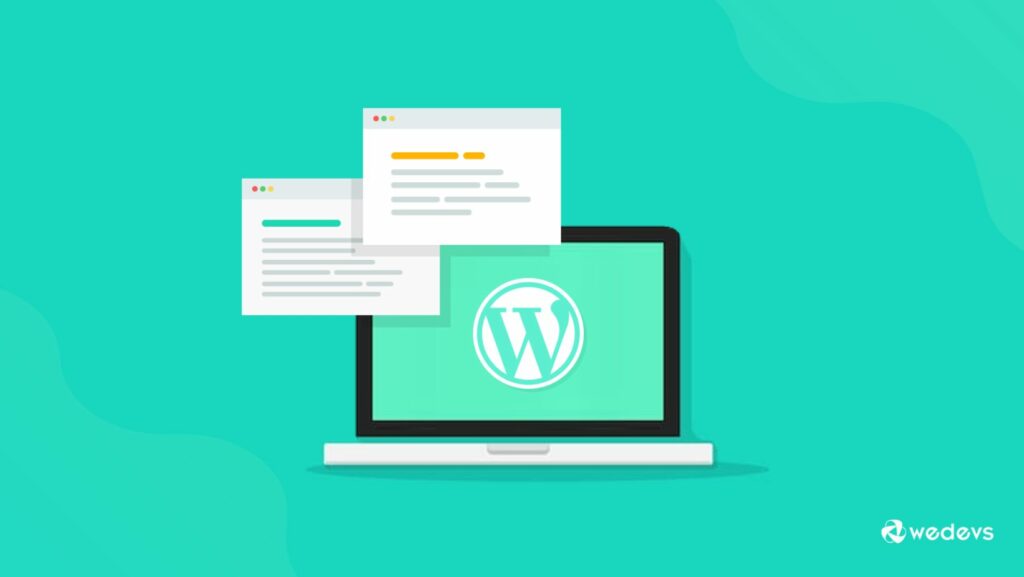WordPress Debug
 Are you a WordPress user looking to troubleshoot issues on your website? Understanding how to debug WordPress can save you valuable time and frustration. By delving into the world of WordPress debugging, you can identify and resolve errors efficiently.
Are you a WordPress user looking to troubleshoot issues on your website? Understanding how to debug WordPress can save you valuable time and frustration. By delving into the world of WordPress debugging, you can identify and resolve errors efficiently.
WordPress debug tools offer insights into the inner workings of your site, helping you pinpoint the root cause of issues. Whether it’s a broken plugin, theme compatibility problem, or PHP error, mastering WordPress debugging techniques is essential for maintaining a smooth-running website.
Understanding WordPress Debug
What Is WordPress Debug Mode?
WordPress Debug Mode is a feature that helps users identify and fix issues within their WordPress website. When activated, it displays detailed information about PHP errors, database queries, and other notices that can assist in troubleshooting problems. By enabling Debug Mode, developers can pinpoint specific issues more effectively and make the necessary adjustments to enhance site performance.
Debugging plays a crucial role in WordPress development as it ensures the smooth operation of websites by identifying and resolving errors promptly. By utilizing debugging tools, developers can detect issues such as faulty plugins, theme conflicts, or coding errors that may affect the functionality of a site. Debugging in WordPress development is vital for maintaining a secure, efficient, and user-friendly website experience.
Configuring wp-config.php
To enable debugging in WordPress, one can start by configuring the wp-config.php file. This file is a core part of any WordPress installation and houses essential configuration settings. To activate debugging, locate the wp-config.php file in the root directory of your WordPress site. Open the file using a text editor and find the line that says “/* That’s all, stop editing! Happy  publishing. */”.
publishing. */”.
After this line, add the following code snippet:
define( ‘WP_DEBUG’, true );
define( ‘WP_DEBUG_LOG’, true );
define( ‘WP_DEBUG_DISPLAY’, false );
With these settings, WordPress debugging is activated, errors will be logged to a debug.log file in the wp-content directory, and they won’t be displayed on the site, ensuring a seamless user experience.
Using Plugins for Enhanced Debugging
WordPress offers a variety of plugins that can enhance the debugging experience for developers. One popular choice is the Query Monitor plugin. This tool provides detailed insights into the performance of your website, including database queries, PHP errors, and more.
Another handy plugin is Debug Bar, which adds a debugging menu to the admin bar, displaying query, cache, and other debugging information. By utilizing these plugins, developers can streamline the debugging process and efficiently pinpoint and resolve issues on their WordPress sites.
Common WordPress Debugging Scenarios
 When encountering plugin conflicts in WordPress, one must deactivate all plugins and reactivate them one by one to identify the problematic one. This method helps pinpoint the conflicting plugin causing errors on the website. By systematically isolating each plugin, one can determine which one is disrupting the site’s functionality and address the issue by either updating, replacing, or removing the conflicting plugin.
When encountering plugin conflicts in WordPress, one must deactivate all plugins and reactivate them one by one to identify the problematic one. This method helps pinpoint the conflicting plugin causing errors on the website. By systematically isolating each plugin, one can determine which one is disrupting the site’s functionality and address the issue by either updating, replacing, or removing the conflicting plugin.
To resolve theme-related problems in WordPress, one should switch to a default theme like Twenty Twenty-One to see if the issue persists. If the problem disappears with the default theme, it indicates that the initial theme may be causing the error. Users can then proceed to troubleshoot the theme by checking for updates, contacting the theme developer for support, or modifying the theme files to eliminate the issue affecting the site’s performance.
Tools and Plugins for WordPress Debugging
Recommended Plugins for Effective Debugging
When it comes to streamlining the process of debugging in WordPress, using the right plugins can significantly enhance efficiency. Two highly recommended plugins for effective debugging are:
- Query Monitor: This plugin is a powerful debugging tool that provides detailed insights into the performance of your WordPress site. It allows users to monitor database queries, PHP errors, hooks, and much more, enabling them to identify and resolve issues quickly.
- Debug Bar: Another essential plugin for WordPress debugging is Debug Bar. It offers a convenient way to track errors and warnings by displaying them in your WordPress admin bar. By utilizing Debug Bar, users can easily spot issues and take necessary actions to fix them promptly.
Utilizing Browser Developer Tools
In addition to plugins, utilizing browser developer tools is a valuable asset for WordPress debugging. Web developers can leverage the built-in tools available in web browsers like Chrome, Firefox, or Safari to inspect page elements, analyze network activity, debug JavaScript, and diagnose layout issues in real-time.
By using browser developer tools in conjunction with WordPress debug plugins, developers can gain comprehensive insights into website behavior, performance metrics, and errors, facilitating a more efficient debugging process.