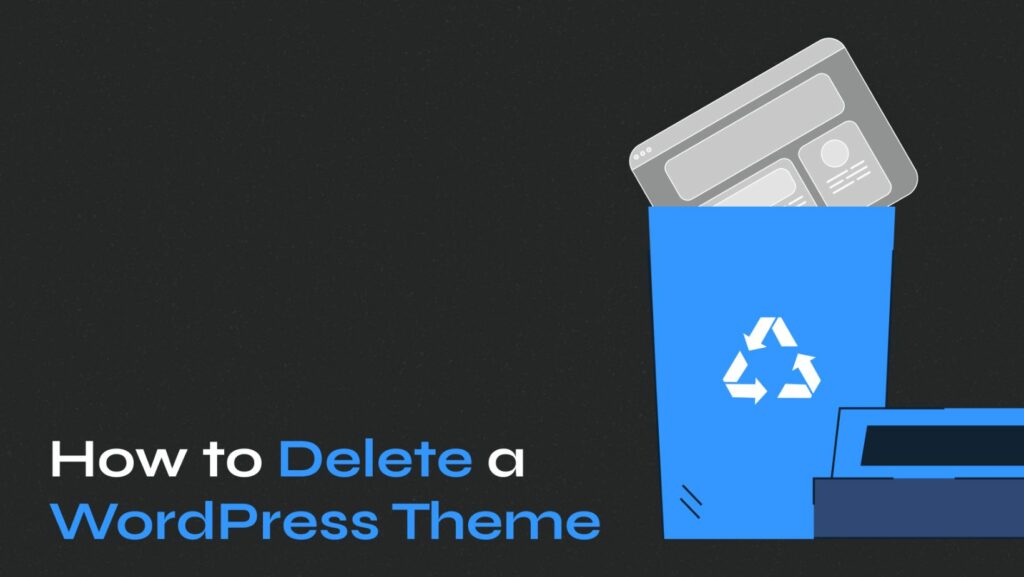How to Delete Themes in WordPress
 Are you looking to streamline your WordPress site by removing unnecessary themes? How to delete themes in WordPress? Knowing how to delete themes in WordPress can help you declutter your website and improve its performance. With a few simple steps, you can tidy up your theme library and keep only what’s essential for your site’s design.
Are you looking to streamline your WordPress site by removing unnecessary themes? How to delete themes in WordPress? Knowing how to delete themes in WordPress can help you declutter your website and improve its performance. With a few simple steps, you can tidy up your theme library and keep only what’s essential for your site’s design.
Deleting themes in WordPress is a straightforward process that can be done within the WordPress dashboard. How to delete themes in WordPress? By removing unused themes, you not only free up storage space but also enhance the security of your website. Stay tuned as we guide you through the steps to efficiently delete themes in WordPress, ensuring your site remains sleek and optimized.
Understanding WordPress Themes
A WordPress theme is a collection of templates and stylesheets used to define the appearance and display of a WordPress website. It controls the design elements such as layout, colors, fonts, 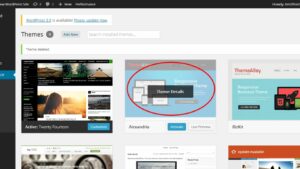 and overall styling. WordPress users can choose from a variety of themes to customize the look of their websites without changing the site’s content. Themes play a crucial role in creating a visually appealing and user-friendly website.
and overall styling. WordPress users can choose from a variety of themes to customize the look of their websites without changing the site’s content. Themes play a crucial role in creating a visually appealing and user-friendly website.
There are several reasons why a user might need to delete a theme from their WordPress site. One common reason is to declutter the site and remove unnecessary elements. Unused themes can take up storage space and potentially slow down the site’s performance. Additionally, having multiple themes installed can pose a security risk if not regularly updated. Deleting unused themes helps in keeping the site clean, optimized, and secure.
Preparing to Delete WordPress Themes
When preparing to delete WordPress themes, there are essential steps to take to ensure a smooth process and avoid any issues.
Before deleting any themes, it’s crucial to backup your website. This step is vital in case anything goes wrong during the deletion process. By having a backup, you can easily restore your site to 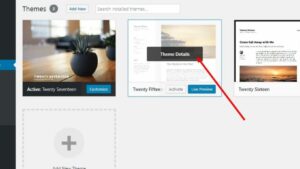 its previous state if needed. Utilizing plugins like UpdraftPlus or BackupBuddy can help automate the backup process, making it simpler and more efficient.
its previous state if needed. Utilizing plugins like UpdraftPlus or BackupBuddy can help automate the backup process, making it simpler and more efficient.
It’s important to check for any theme dependencies before deleting a WordPress theme. Some themes may have plugins or custom code that rely on them. Removing a theme without considering these dependencies can lead to layout issues or missing functionality on your website. Ensure that you have identified and addressed any dependencies before proceeding with the deletion.
To begin the process of deleting a theme in WordPress, one needs to access the Theme Management section in the dashboard. It’s crucial to navigate to the “Appearance” tab and select “Themes” to view all installed themes on the site. This step ensures that the user can see a list of active and inactive themes and choose the one to delete.
When selecting a theme to delete, it’s essential to identify the theme that needs removal. Users should carefully consider which theme is no longer in use or required for the website. It’s advisable to keep the active theme unchanged to prevent any disruptions to the site’s appearance during the deletion process.
After identifying the theme to delete, the next step is to remove it safely. Users can click on the theme they wish to delete and look for the “Delete” or “Remove” option. It’s important to note that deleting a theme is irreversible, so ensuring the correct theme is selected is crucial. By confirming the deletion, the chosen theme will be permanently removed from the WordPress site.
When encountering failed attempts to delete a theme in WordPress, it’s crucial to troubleshoot the issue promptly. One common reason for this problem is insufficient user permissions. Ensure that the user attempting to delete the theme has the necessary authority by checking their role in the WordPress settings. Additionally, conflicts with other plugins or themes can sometimes prevent successful deletions. Deactivate any conflicting plugins temporarily before trying to delete the theme again.
In the event that a theme was mistakenly deleted or needs to be restored for any reason, WordPress provides options for recovering deleted themes. Users can reinstall a theme that was previously deleted by accessing the WordPress theme repository or by re-uploading the theme files if they were saved locally.