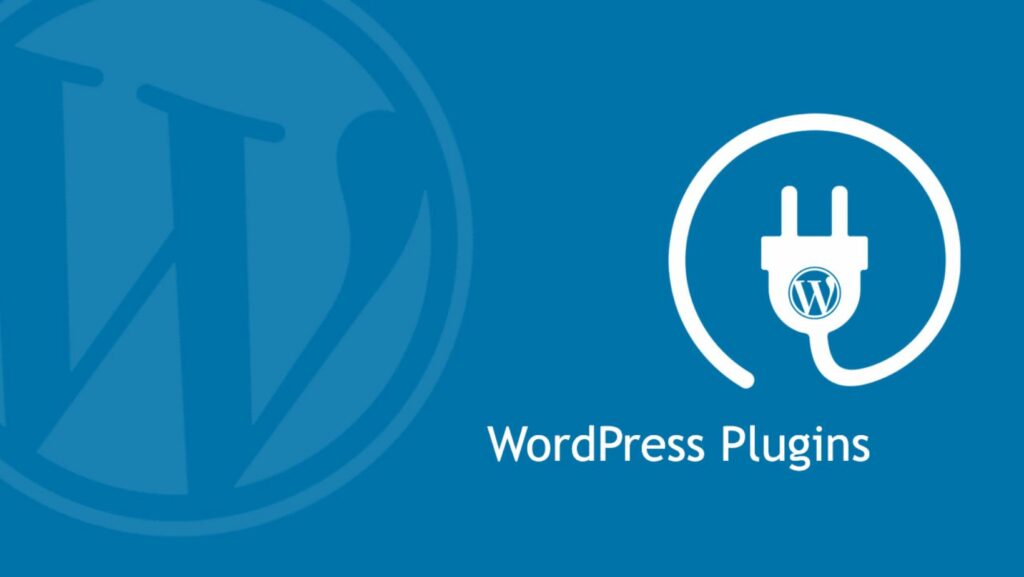How to Edit Footer in WordPress
 Are you looking to customize the footer of your WordPress website to give it a unique touch? Editing the footer in WordPress can help you add essential information, copyright details, or even design elements to enhance your site’s appearance. How to edit footer in WordPress? Whether you want to change the text, add links, or modify the layout, knowing how to edit the footer is a valuable skill for any WordPress user.
Are you looking to customize the footer of your WordPress website to give it a unique touch? Editing the footer in WordPress can help you add essential information, copyright details, or even design elements to enhance your site’s appearance. How to edit footer in WordPress? Whether you want to change the text, add links, or modify the layout, knowing how to edit the footer is a valuable skill for any WordPress user.
In this article, you’ll discover simple yet effective methods to edit the footer section of your WordPress site. From using built-in customization options to delving into the code, you’ll learn various techniques to tailor your footer to meet your specific needs. How to edit footer in WordPress? With a few tweaks, you can make your footer not only informative but also visually appealing, creating a cohesive look for your website.
Overview of Footer Customization in WordPress
Customizing the footer of a WordPress website is essential for making it unique and informative. Editing the footer offers benefits like adding crucial information, copyright details, or design elements to enhance the site’s appearance. By making tweaks to the footer, users can create a visually appealing and cohesive look for their website. Here are some simple and effective methods for editing the footer:
- Using Built-In Customization Options:
WordPress provides built-in tools that allow users to customize their footers easily. Users can access the customization menu in the WordPress dashboard, navigate to the footer section, and make changes using the available options. They can modify text, colors, fonts, and layout to personalize the footer according to their preferences.
and make changes using the available options. They can modify text, colors, fonts, and layout to personalize the footer according to their preferences. - Delving into the Code:
For more advanced customization, users can edit the footer.php file in their WordPress theme. By accessing the theme editor in the WordPress dashboard, users can locate and modify the footer.php file to make changes directly to the footer code. This method gives users greater control over the design and content of the footer, allowing them to implement custom functionalities and styles. - Adding Widgets:
Users can enhance their footer by adding widgets to display additional content. Widgets like recent posts, social media links, newsletter sign-up forms, or a site map can be placed in the footer area to provide users with more information and improve navigation. By dragging and dropping widgets in the footer widget area in the WordPress customizer, users can easily personalize their footer with dynamic content. - Utilizing Plugins:
WordPress offers a wide range of plugins specifically designed for footer customization. Users can install plugins that provide additional footer customization options, such as sticky footers, scroll-to-top buttons, or advanced layout settings. These plugins make it easier for users to modify their footers without delving into the code, offering a convenient solution for those who prefer a more streamlined approach to customization.
By leveraging these methods, WordPress users can effectively edit their footers to create a professional and polished look for their websites. Customizing the footer not only enhances the visual appeal of the site but also improves user experience by providing relevant information and easy navigation options.
Accessing the Footer Editor
Using WordPress Customizer
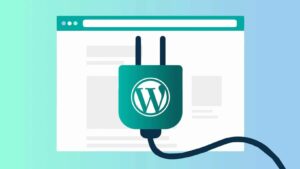 When customizing the footer in WordPress, navigating through the WordPress Customizer is a straightforward method that allows users to make changes to the footer section of their website easily. Within the WordPress dashboard, users can access the Customizer by clicking on “Appearance” and then selecting “Customize.” Once inside the Customizer, users can locate the “Footer” section that enables them to modify various elements of the footer, such as text, colors, layout, and widgets. This intuitive approach provides a user-friendly interface for editing the footer without the need for coding knowledge.
When customizing the footer in WordPress, navigating through the WordPress Customizer is a straightforward method that allows users to make changes to the footer section of their website easily. Within the WordPress dashboard, users can access the Customizer by clicking on “Appearance” and then selecting “Customize.” Once inside the Customizer, users can locate the “Footer” section that enables them to modify various elements of the footer, such as text, colors, layout, and widgets. This intuitive approach provides a user-friendly interface for editing the footer without the need for coding knowledge.
For more advanced customization options, users can directly edit the footer.php file in WordPress. By accessing the theme files via the WordPress dashboard or an FTP client, users can locate the footer.php file within the theme directory. Editing this file allows users to have greater control over the appearance and functionality of the footer, including adding custom HTML, CSS, or JavaScript code. This method is recommended for users with coding experience or those looking to implement specific design elements that are not achievable through the WordPress Customizer. However, caution is advised when editing core theme files to prevent unintended errors that could affect the website’s functionality.