When it comes to managing a WordPress site, the unsung hero often goes unnoticed: the robots.txt file. This tiny text file holds the power to dictate what search engines can and can’t see. Imagine it as the bouncer at an exclusive club, letting in only the VIPs while keeping the riff-raff out. Without it, search engines might stumble into areas of your site that are best left alone, like that embarrassing old blog post you thought was deleted.
WordPress Robots.txt
Managing a WordPress site involves understanding its robots.txt file. This small but significant text file guides search engines on what sections of the site to crawl.What Is Robots.txt?
Robots.txt is a simple text file located in the root directory of a website. It instructs search engine bots about which pages to access and which to ignore. This file uses specific directives to communicate with various bots, including Google and Bing, effectively managing their interactions. Without this file, search engines might index parts of the site that are not meant for public viewing. Clearly defining access in robots.txt helps maintain website integrity and optimizes crawling efficiency.Importance of Robots.txt in SEO
Robots.txt plays a crucial role in a site’s SEO strategy. Ensuring search engines focus on relevant content improves search visibility. By blocking certain pages, like duplicate content or login areas, it’s possible to prevent search engines from indexing them. This strategic advantage limits the risk of diluting link equity across the site, which can enhance overall rankings. Monitoring and adjusting the robots.txt file aligns a site’s accessibility with its SEO goals, ultimately leading to better performance in search results.How to Access and Edit WordPress Robots.txt
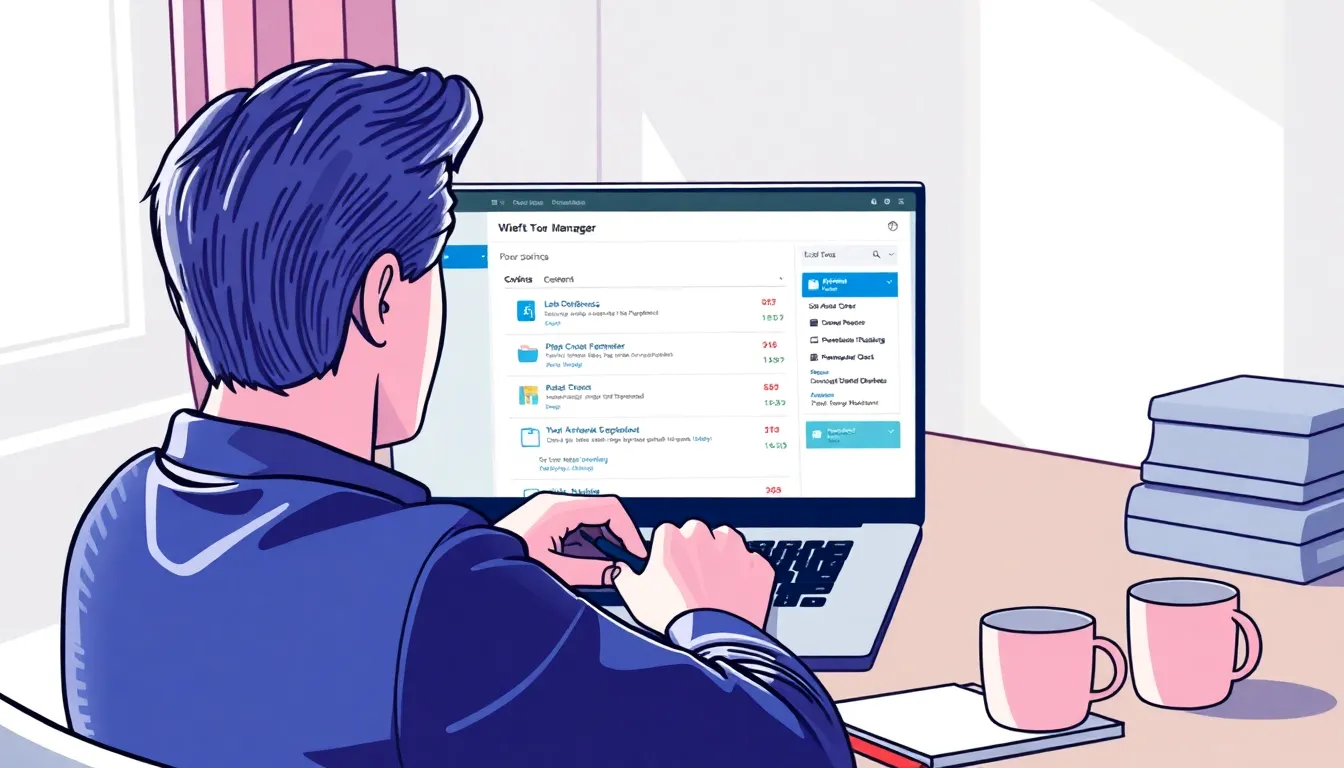
Using WordPress Plugins
Many WordPress plugins simplify robots.txt file management. Plugins like Yoast SEO and All in One SEO allow users to edit the robots.txt file directly from the WordPress dashboard. These tools provide user-friendly interfaces for adding directives without needing technical knowledge. After installation, navigating to the SEO settings reveals an option for robots.txt editing. Making changes is straightforward; users can customize rules for search engines based on their content strategy, ensuring relevant pages receive proper visibility.Manual Editing via File Manager
Manually editing the robots.txt file through a file manager requires a bit more technical expertise. Users start by accessing their website’s file manager via cPanel or an FTP client. Locating the root directory of the website is crucial, where the robots.txt file typically resides. If the file is absent, creating one is straightforward. After opening the file, users can add specific directives such as User-agent and Disallow entries. After saving changes, immediately verify the file’s functionality by visiting www.example.com/robots.txt to ensure it reflects the intended directives.Best Practices for Configuring WordPress Robots.txt
Configuring the WordPress robots.txt file effectively ensures optimal search engine interaction and enhances SEO performance. Adopting best practices helps manage which parts of the site search engines can access.Allowing and Disallowing Directories
Directives in the robots.txt file dictate which directories search engines should ignore. Specify disallowed directories for sensitive areas like admin panels, ensuring unwanted content remains private. Alternatively, allow access to essential directories where valuable content resides. For example, useDisallow: /wp-admin/ to block bots from crawling the admin area. Additionally, keep in mind to maintain a balance between allowing access to necessary directories while preventing access to irrelevant sections. Effective use of Allow and Disallow directives creates a clear roadmap for search engine crawlers.
Handling Common Plugins and Themes
Many WordPress plugins and themes generate specific content that may need blocks in the robots.txt file. Evaluate installations such as WooCommerce, as product and checkout pages may require disallowing for optimization. For instance, useDisallow: /cart/ to keep shopping cart pages from being indexed. Custom themes might also have built-in sections that should be restricted. Regularly review plugin documentation for optimal directives, confirming which areas to allow or disallow. Each adjustment can significantly affect search visibility, emphasizing the importance of a well-structured robots.txt file to enhance site performance.

